When connecting to your Linux-based VPS from a Windows system, the most common way of doing that is via SSH, using the application PuTTY.
PuTTY is a free software which will allow you to get command-line access to your server,
To get PuTTY working requires a small amount of configuration. First, if you have not done so already, you will want to download PuTTY
When using putty There are two ways to connect to a VPS
1.Connect to VPS via Password
After opening PuTTY, you should see a screen that looks something like this:
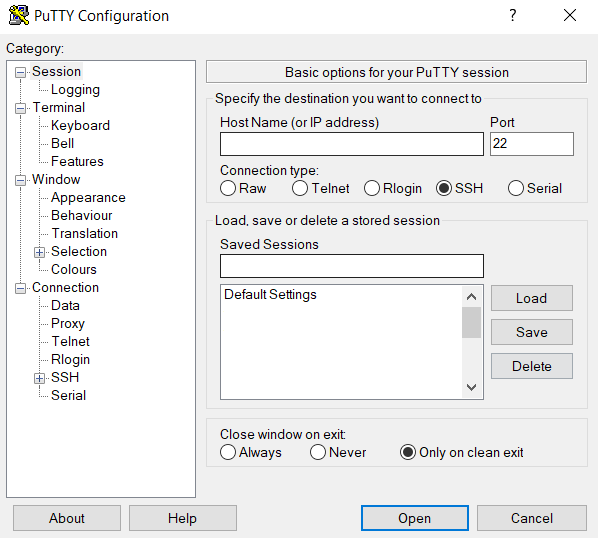
In the field labeled “Host Name (or IP address)”, enter the IP address or hostname of your VPS, like so:
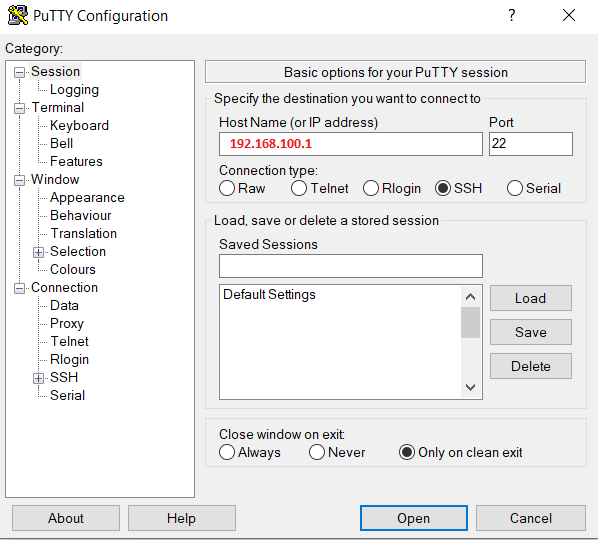
Then Simply click on open and you will be greeted with the following screen ,Which is normal Because this is the first time u are connecting to this VPS , Click on “Yes” to proceed
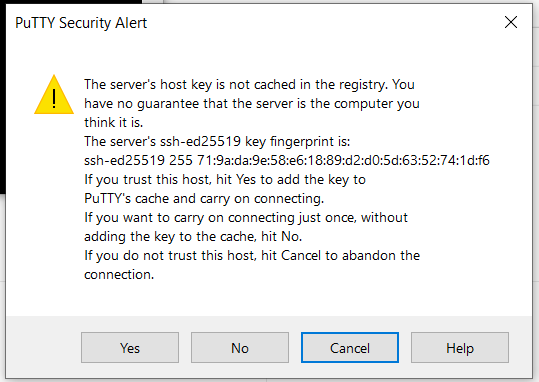
Then you will be prompted for your SSH username and password Enter Them
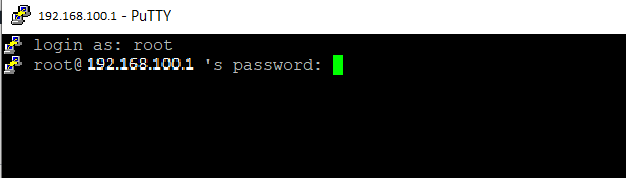
2.Connect to a VPS via SSH key
Open Putty and enter your IP address or hostname as is specified In the above Section
Then Navigate on the left hand menu to “Connection -> SSH -> Auth” to get to this screen:
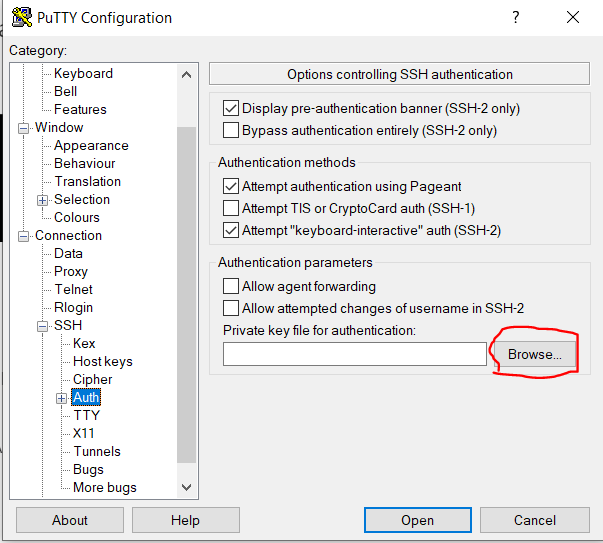
Then click on browse and go to where you stored your private key and select it then click on open
You now have successfully logged into your SSH account using your SSH private key
Extra steps for better experience
Extra step 1 – go to connection tab and enable TCP keepalives and also specify a time between keepalives (good idea is 20 seconds)
Doing this will make sure your SSH connection doesn’t disconnect if you leave it idle
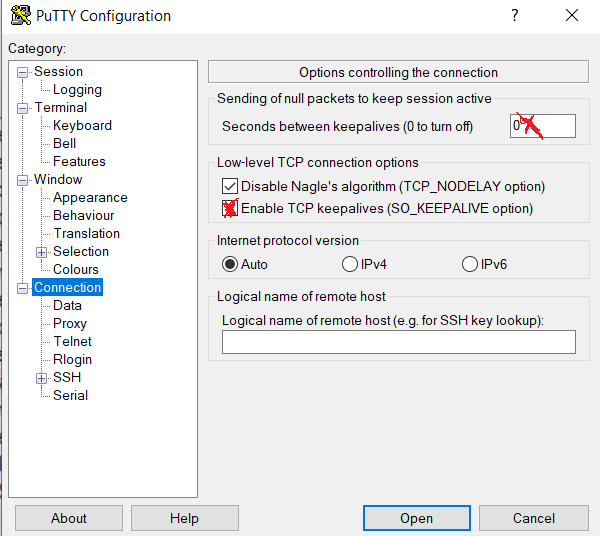
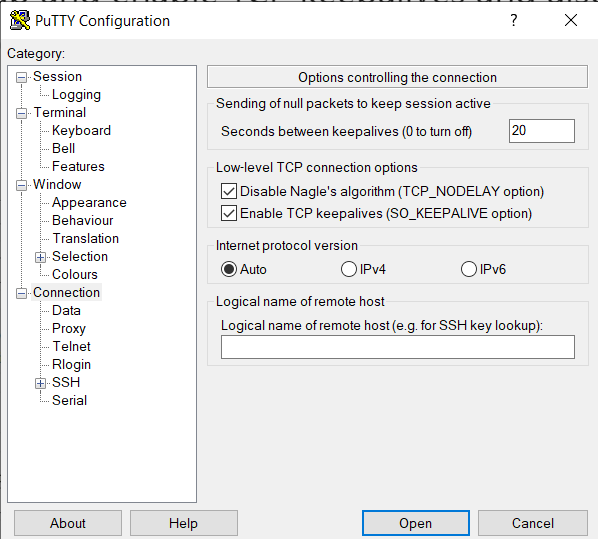
Extra step 2 – Save your setting so u don’t have to enter all the details again
Type whatever name u want in in the saved sessions section and then click on Save
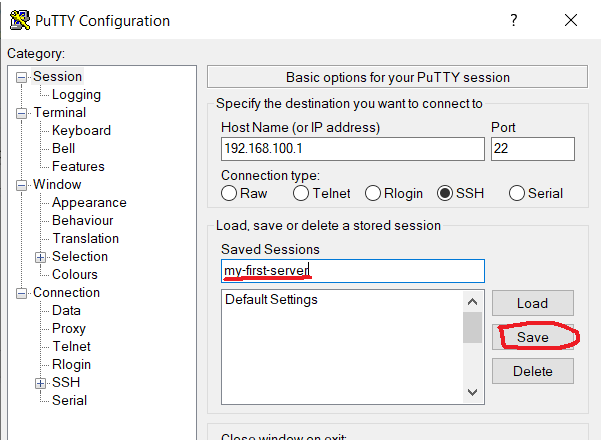
You Have Now successfully learned how to SSH with putty
If you are still stuck please check out these other articles
- IF you Are Using Google Cloud Platform – read this article
- https://bitlaunch.io/blog/how-to-connect-to-ssh-with-putty/
- https://www.ssh.com/ssh/putty/windows/